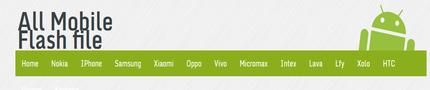Hard Reset
What is a Hard Reset?
A Hard Reset reverts a phone to its original settings and a clean OS (Operating System) removing all data and information added to the cell phone by the mobile phone user. In essence a Hard Reset erases everything from the phone and puts the phone back to like new condition as though it’s brand new right out of the box.हार्ड रीसेट मोबाइल फ़ोन में यूजर का सारा डाटा डिलीट करके मोबाइल को उस के ओरिजिनल सेटिंग में ले आता है | हार्ड रीसेट करने के बाद मोबाइल ठीक नए कंडीशन में आ जाता है जैसे न्यू ब्रांड पैक से बहार निकला हो |
How to perform a Hard Reset
The steps involved when trying to perform a Hard Resets are going to depend on what type of cell phone you have, what operating system is currently running on the mobile phone, the make and model of the phone, and what version of software is installed on the phone.हार्ड रीसेट परफॉर्म करने के लिए उसके ऑपरेटिंग सिस्टम को जानना पड़ता है क्युकी हर मोबाइल के OS का हार्ड रीसेट के बटन अलग अलग होता है |
Not all phones are Hard Reset the same way.
For example Android phones have many different types of Hard Resets available depending on the make and model of the phone itself. Most Android phones can be Hard Reset by holding a certain key combination such as holding the volume down and power key for 15-20 seconds then releasing those keys and then using the volume keys to navigate and highlight the Hard Reset option then using the power key to make the selection. This comes in handy if you forget your password or have a serious software related issue that’s causing your touch screen to be non responsive.जैसे की उपर बताया गया है | एंड्राइड फ़ोन में अलग अलग तरीके से हार्ड रीसेट पेर्फ्रोम किया जाता है कुछ फ़ोन में हार्ड रीसेट उस फ़ोन को ऑफ कर के फिर फ़ोन की पॉवर के और वॉल्यूम उप की को एक साथ 10-15 sec तक दबाते है फिर हार्ड रिकवरी मेनू में आके नेविगेट के जैसे वॉल्यूम उप & डाउन से रीसेट को परफॉर्म करते है If you want to learn more about Hard Resets on Android phones you can read How to Hard Reset an Android Phone for more information. मोबाइल फ़ोन में हार्ड रीसेट कैसे हार्ड रीसेट कैसे करते है How to Android Phone Hard Reset How to Samsung Mobile Hard Reset How to Window Mobile Hard Reset How to Blackberry Mobile Hard Reset
How to iPhone Mobile Hard Reset
Don’t forget what a Hard Reset does
Remember that a Hard Reset erases all personal data from the mobile phone. Make sure to backup everything that you don’t want lost or deleted before performing the Hard Reset.हार्ड रीसेट मोबाइल में यूजर के डाटा को पूरी तरह डिलीट कर देता है और फ़ोन को बापस नए जैसा बना देता है |
This is often the LAST resort in troubleshooting and a Hard Reset is a VERY POWERFUL tool that can solve most software related issues on a phone including but not limited to:
- Fixing corrupted software.
- Removing viruses
- Fixing glitches
- Reverting unwanted Settings
- Removing bad applications
- Removing anything that has been changed or added to the phone that can or is causing it to respond or act incorrectly (a Hard Reset removes everything but the OS).
Let’s start with the most common Hard Reset methods and go from there:
Note: the different types of methods are numbered, method 1, method 2, method 3, etc.
1. When the phone is powered off, press and hold the Volume Up and the Volume Down keys both at the same time, then press and hold the Power key until a test screen that shows some available options appears, usually takes about 15-20 seconds. When that screen pops up you can let go of the keys.
Once the Android Recovery screen appears release the Home key, then while on the Android Recovery screen, some time need to press the Volume Up and Volume Down keys both at the same time or some tome it appear automatically.than select Recovery if Menu Show.
Press the Volume Down key to navigate down through the options until it highlights FACTORY RESET then press the Power key to select it.
If/when you’re on the Android System Recovery screen release all the keys, and then use the Volume down key to navigate down to the “wipe date/factory reset” option. Once it’s highlighted press the Power key to select it.
Once you see the “Confirm wipe of all user data?” Press the Volume down key to highlight “Yes—delete all user data”, then press the Power key to select it.
Select Yes – delete all user data, and then select OK (again lower left).
Select “reboot system now” and press OK.
Asia Telecom " Mobile Training Institute "
Get Admission Call - 9644139972
One Month - Full Hardware & Software
Course Fees -7000/- Only
Address - Jabalpur, Madhya Pradesh